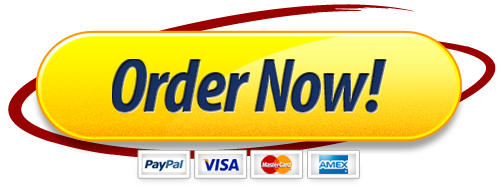Information in Public Administration PAD 121
ArcGIS Online Mapping and Creative Problem Solving1
This exercise is a follow–up to Module 12: Basics of Mapping and Spatial Analysis in ArcGIS
Online. In this problem set, we are going to create an interesting map and generate insights from the government’s open data. Please read the following rules carefully before starting:
The assignment should be completed in a WORD document and submitted as individual work through the tab titled “Problem Set 4” on Blackboard.
You may discuss the assignment with others in the class, but the work that you turn in must be your own work.
Sharing and copying any files related to the assignment will be considered plagiarism.
The assignment should be submitted electronically by the given due date.
1. Go to the NYC open data site and find and download the following files:
- 1.1. Download the data named “COVID–19 Free Meals Locations.” To download the data, click “Export” which is located next to the data title, and choose “CSV for Excel.” Open
the data and look at the data, focusing on the field (i.e., column) names and the types of data entries in each field, in order to get familiar with the data before mapping. - 1.2. Download the data named “COVID–19 Free Meal Locations – DD.xlsx.” This data is found under Attachments in the “About this Data” section. The file contains metadata. Open the file and look at the metadata to learn how the data in 1.1 were collected and what each data entry means.
2. Go to the Excel file you created in Problem Set 2 and find the table about juvenile investigations in New York City from 2006 and 2011. Copy the table to another Excel file and remove the rows and columns that contain the TOTAL and RANGE values from the table and save the file as a CSV file.
3. Sign in to your ArcGIS Online account and navigate the website. Click “Map” on the menu bar at the top of the screen, and then click “Open in Map Viewer Classic.”
4. Add a polygon layer for the five boroughs of New York City from “Search for Layers.” To do so, set your search boundary as “ArcGIS Online” by clicking in the order of “Add” – “Search for Layers” – “My Content” – “ArcGIS Online.” Search for a map that visualizes NYC borough boundaries. Multiple maps will be available to add. Then, choose a map that you like; I recommend the one created by NYC DCP Mapping Portal.
5. Add a layer from the CSV file that contains the data about COVID–19 free meal locations to show the locations that participated in the city’s grab–and–go free meal program until September 10th, 2020. To do so, click in the order of “Add” – “Add Layer from File” – “Choose File” (then, choose the file you want to use to create a layer on the map) – “IMPORT LAYER.”
Note: A warning sign that the file contains invalid characters or is missing more location data will show up. This is because ArcGIS Online uses latitude and longitude to specify locations but some of the records are missing in the government data. If you see the sign, click “OK.”
6. Color the symbols that represent the free meal locations by “Accessibility.” Choose the colors that you like.
7. Import the CSV file that contains the data about juvenile investigations in New York City from 2006 and 2011. You can import the table in the same way that you add a layer to the map. But don’t forget to locate features by choosing “None, add as table.”
8. Join the imported table into the map. Click in the order of “Analysis” – “Summarize Data” – “Join Features.”
- 8.1. Choose target layer: Choose the layer that sets the borough boundaries of New York City
- 8.2. Choose layer to join to target layer: Choose the layer (i.e., table) that contains the juvenile investigation records.
- 8.3. Select the type of join: Click “Choose the fields to match” and then choose the fields that contain borough names for both the target and join layers.
- 8.4 Choose join operation: Choose “Join one to one” and then “First record (default)”
- 8.5 Result layer name: Give a unique name to the added layer. For example, Juvenile Cases in NYC.
- 8.6 Click “Run Analysis”
9. In the map you created in Question 8 by adding a new layer, change the color of polygons based on the average, maximum, or minimum number (choose one that you like) of juvenile investigations by borough.
10. Print the map with legend and save the map as a picture. The legend box, which is next to the map, may not be saved as a picture. Then, in your answer to Question 11, you must explain briefly how the polygons (i.e., boroughs) were colored.
11. Open a word document and insert the map you saved in Question 10. Answer the following questions. Don’t forget to write your full name at the top of the word document.
- 11.1. Using your creativity, discuss any problems you see with the distribution of the COVID–19 free meals locations.
- 11.2. How do you think the city’s grab–and–go free meal program can help reduce juvenile crimes during and after the pandemic?