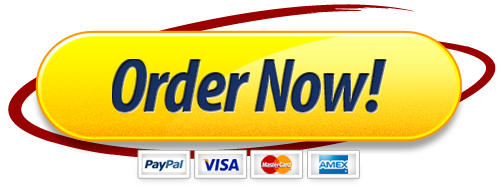Touchstone 3: Creating a Slide Presentation
SCENARIO: You represent your company at a service organization dealing with one of these two issues:
- Facing Economic Change
- Engaging Civil Rights
Your supervisor asked you to research information related to the history of one of these issues for your organization to help new employees and volunteers understand it better. You will need to create a slide presentation that summarizes your findings and recommendations.
ASSIGNMENT: Back in Unit 2, you chose your issue and your sources and used the critical thinking process to begin to formulate an argument about your topic. Now you will refine your argument and create a slide presentation that’s due at the end of Unit 3.
PRESENTATION REQUIREMENTS: Your presentation must be 7–11 slides long, not including the title and sources slides. It must include the following slides:
- title
- outline
- topic
- evidence (4–8 slides with both text and images)
- argument (making connections between past and present)
- sources
If you’ve never used a presentation tool like PowerPoint or Google Slides before, don’t worry! The assignment template below will help you create slides for a basic slide presentation. Then you’ll be able to practice using the presentation technology as you put the finishing touches on your presentation. You can also refer back to the Unit 3 lessons that provide support for creating a solid slide presentation.
Before you get started, let’s look at how you’ll be building the presentation, step by step.
A. Directions
Step 1: Review Touchstone 2
Review the scenario and your work from Touchstone 2. You will need to use the research question and your primary and secondary sources, along with the critical thinking process you completed in that touchstone.
Step 2: Create Presentation Slides
Use a presentation tool like PowerPoint or Google Slides to outline and organize a presentation for new employees and volunteers to help them understand better how key historical events in U.S. History are connected to their work and impact society today.
| Slide | Component |
|---|---|
| Title Slide | Your title slide will be the first slide and should give the viewer an idea of what your presentation will be about. |
| Outline Slide | An outline slide lets your audience know what to expect from your presentation. This doesn’t need to be the kind of detailed or thorough outline that you might use to plan out a research report. It just needs to include the main idea that each slide will cover—it might even just be the time period covered by that slide. |
| Topic Slide | Your topic is the same as the research question you selected in Unit 2.
Define the historical challenges you are presenting on and expand on the topic of your presentation. What questions will you answer? What historical events and approaches will you explore? |
| Evidence Slides (4-8 slides with both text and images) |
Now that you’ve reviewed your outline, it’s time to add information to your evidence slides. Use simple bullet points for slide text and leave room for pictures! Use speaker notes to describe the historical challenges, approaches and strategies with supporting evidence. Also, remember to include information from your primary or secondary sources.
Add appropriate visuals that help to communicate main ideas. Use images, charts, photos, and infographics to help answer the research question. If you use infographics, make sure any text in the infographics is large enough to read. Make sure images are not blurry or too small to see. |
| Connection Slide | Your connections slide should connect past events to current events related to your issue and research question. Think of this slide as showing lessons you’ve learned from your research. What are the takeaways? How should people in your organization apply history to the present and the future? Include historical evidence in the speaker notes to explain these lessons.
Try to think of four lessons from the past that you can connect to the present and the future. |
| Sources Slide | Now it’s time to add the primary and secondary sources you selected from Touchstone 2 to a slide, following APA format. (Note: the sources provided to you in Touchstone 2 were already in APA format). Click here for a guideline to help you with APA formatting if you selected any outside sources. Also following APA formatting, your sources should appear in alphabetical order. |
Step 3: Add Speaker Notes
Recall that your supervisor asked you to research information related to the history of one of the above issues for your organization to help new employees and volunteers understand it better. For this assignment, you are not actually giving the presentation, but rather just preparing a slide deck that summarizes your findings and recommendations.
An important step in the preparation of a speech is writing speaker notes. Use speaker notes to develop historical evidence and explain your historical challenges, strategies, and connections:
- Use evidence to clearly identify challenges throughout US history that are related to your topic.
- Analyze how challenges were tackled throughout US history that are related to your topic, using historical evidence.
- Analyze the connection between historical strategies and a current issue using supporting evidence (Connections slide).
Your speaker notes will be used to evaluate your project, so make sure you write in complete sentences and pay attention to spelling and grammar. If you were giving an oral presentation, these notes wouldn’t be visible to your audience when you’re in Presenter View. But you would be able to see them, and they would guide you through your presentation.
Step 4: Add In-Text Citations
Make sure you’re citing the information from your sources using in-text citations in APA style. These citations should include the author’s last name and the year of publication for the source, for example: (Mitchell, 2014).
Step 5: Submit Presentation
Once you have completed your slides and corresponding speaker notes, it is time to submit your presentation. If you are using PowerPoint, you simply need to save your presentation and upload this file to Sophia. If you are using another slide presentation technology, download the slide deck as a Microsoft PowerPoint (.pptx) and upload this version to Sophia.