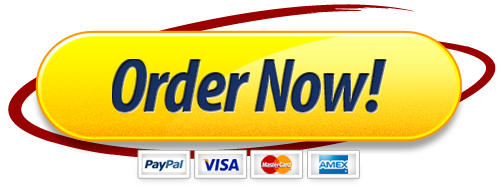Assignment 4 (Word 3) (Learning Outcome 1 from e-Syllabus)
Create a Business Letter with a Letterhead and Table
Objectives:
- Change margins
- Insert the format a shape
- Change text wrapping
- Insert and format a clip art image
- Insert a symbol
- Add a border to a paragraph
- Clear formatting
- Convert a hyperlink to regular text
- Create a file form an existing file
- Apply a Style
- Set and use tab stops
- Insert the current date
- Create, insert, and modify a building block
- Insert a Word table, enter data in the table, and format the table
- Address and print an envelope
GCF Office 2016 (Word 2016) link: http://www.gcflearnfree.org/word2016/ (Links to an external site.)
Use this link to cover the Word 2016 topics that are required for this assignment. Word 2016 also has a help function that is also explained in the above GCF web site.
ASSIGNMENT:
There is one file for this assignment. Upload your file before you submit the assignment in CANVAS.
(Lab 4: Create a Cover Letter with a Table)
- Change the document theme to Celestial of some other similar them.
- Insert the Up Ribbon shape. Change the text wrapping for the shape to Top and Bottom. Add your name to the center of the shape. Insert a an image from the “online pictures” option that can be reversed on both sides of the shape.
- Insert the small dots (these are symbols) in the contact info right under the ribbon, remove the hyperlink from the email address. enter a bottom border right below the ribbon/contact info.
- Create the letter shown in the attached example below. Set the left-aligned tab stop to 4″ mark on the ruler for the date and signature lines.
- Insert and center the table in the example, apply any table style format (pick something).
- Upload via Assignment 4 link in CANVAS (do not submit until the lab is uploaded and you see it in CANVAS, the file name should be “Lab 4 – Internship Letterhead” or “Lab 4”).